 AeroBlend and Flamory
AeroBlend and Flamory
Flamory provides the following integration abilities:
- Create and use window snapshots for AeroBlend
- Take and edit AeroBlend screenshots
- Automatically copy selected text from AeroBlend and save it to Flamory history
To automate your day-to-day AeroBlend tasks, use the Nekton automation platform. Describe your workflow in plain language, and get it automated using AI.
Screenshot editing
Flamory helps you capture and store screenshots from AeroBlend by pressing a single hotkey. It will be saved to a history, so you can continue doing your tasks without interruptions. Later, you can edit the screenshot: crop, resize, add labels and highlights. After that, you can paste the screenshot into any other document or e-mail message.
Here is how AeroBlend snapshot can look like. Get Flamory and try this on your computer.
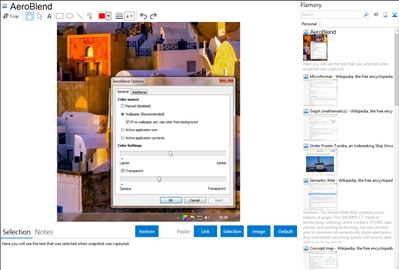
Application info
AeroBlend automatically changes the Windows Color to match the current wallpaper or active application icon\contents.
When in wallpaper mode, as each wallpaper is changed, either manually or via the Windows slideshow, the Windows color will change to match the wallpaper.
Additionally other modes include using the active application icon, it's contents or even set the color manually by picking on the desktop or choosing a color.
AeroBlend uses a quick algorithm to obtain the average color of the wallpaper or icon or window content. Color Intensity and transparency can be customized, as well as other options.
Integration level may vary depending on the application version and other factors. Make sure that user are using recent version of AeroBlend. Please contact us if you have different integration experience.