 AutoPuTTY and Flamory
AutoPuTTY and Flamory
Flamory provides the following integration abilities:
- Create and use window snapshots for AutoPuTTY
- Take and edit AutoPuTTY screenshots
- Automatically copy selected text from AutoPuTTY and save it to Flamory history
To automate your day-to-day AutoPuTTY tasks, use the Nekton automation platform. Describe your workflow in plain language, and get it automated using AI.
Screenshot editing
Flamory helps you capture and store screenshots from AutoPuTTY by pressing a single hotkey. It will be saved to a history, so you can continue doing your tasks without interruptions. Later, you can edit the screenshot: crop, resize, add labels and highlights. After that, you can paste the screenshot into any other document or e-mail message.
Here is how AutoPuTTY snapshot can look like. Get Flamory and try this on your computer.
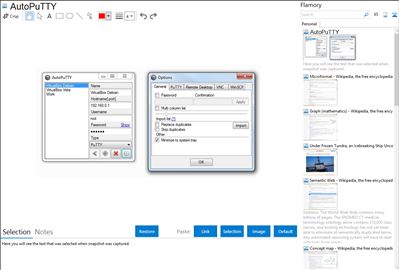
Application info
AutoPuTTY is a simple connection manager / launcher
· Manage a server list and connect thru PuTTY, WinSCP, Microsoft Terminal Server and VNC (only VNC 3.3 encryption is supported for passwords yet),
· Connect to multiple servers at once using the "Enter" key or the right click menu
· Import a list from a simple text file
· Protect the application startup with a password (note that the list is always encrypted)
Requirements:
Integration level may vary depending on the application version and other factors. Make sure that user are using recent version of AutoPuTTY. Please contact us if you have different integration experience.