AutoVer and Flamory
Flamory provides the following integration abilities:
- Create and use window snapshots for AutoVer
- Take and edit AutoVer screenshots
- Automatically copy selected text from AutoVer and save it to Flamory history
To automate your day-to-day AutoVer tasks, use the Nekton automation platform. Describe your workflow in plain language, and get it automated using AI.
Screenshot editing
Flamory helps you capture and store screenshots from AutoVer by pressing a single hotkey. It will be saved to a history, so you can continue doing your tasks without interruptions. Later, you can edit the screenshot: crop, resize, add labels and highlights. After that, you can paste the screenshot into any other document or e-mail message.
Here is how AutoVer snapshot can look like. Get Flamory and try this on your computer.
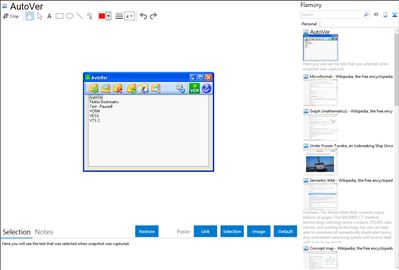
Application info
AutoVer is a configurable automatic or real time backup and personal versioning system. It can be used as a simple real time backup or as a more complex, but transparent version control system (like a realtime incremental backup). The beauty of this system is that once you set it up (which is extremely simple) it does everything. No remembering to backup or to check in or check out files. Every time you save a file it is copied to your backup folder or drive. You can include and exclude certain files and browse the backups with the Backup Explorer.
Features
Select any number of separate folders or folder trees (including sub folders) to watch for changes - each folder tree has its own independent settings
Select straight backup or one of two versioning modes
Select any folder, drive or FTP to backup to (including memory sticks and network drives)
Option to create an initial backup before the automatic backup starts and ensure it is current on every startup
Backups can be checked automatically, at a set time or manually
Restrict which files and folders to include and exclude (by file mask) & maximum size
Change the versioning date/time stamp format and versioning rate.
Zip or delete old versions after a specified time (or just keep storing the files)
Optionally delete backup files on original file deletion permanently or to the Recycle Bin
Fault tolerance in case your backup folder/drive goes off line or source files are locked. Drives re-sync'ed when they come online
MS Office, Visual Studio plus many others supported (temp file creation, delete then rename is treated as original file change)
Backup file & version explorer included
Open backups or file versions directly (file extensions are preserved) or via inbuilt explorer
Compare file versions (using an external application)
Restore file versions one at a time or all at once via inbuilt explorer or manually
Integration level may vary depending on the application version and other factors. Make sure that user are using recent version of AutoVer. Please contact us if you have different integration experience.