Capture2text and Flamory
Flamory provides the following integration abilities:
- Create and use window snapshots for Capture2text
- Take and edit Capture2text screenshots
- Automatically copy selected text from Capture2text and save it to Flamory history
To automate your day-to-day Capture2text tasks, use the Nekton automation platform. Describe your workflow in plain language, and get it automated using AI.
Screenshot editing
Flamory helps you capture and store screenshots from Capture2text by pressing a single hotkey. It will be saved to a history, so you can continue doing your tasks without interruptions. Later, you can edit the screenshot: crop, resize, add labels and highlights. After that, you can paste the screenshot into any other document or e-mail message.
Here is how Capture2text snapshot can look like. Get Flamory and try this on your computer.
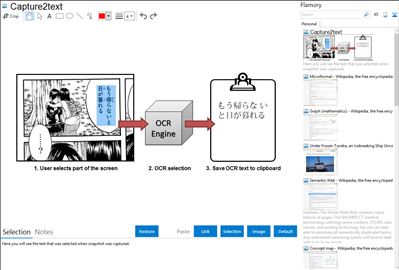
Application info
Capture2Text enables users to do the following:
1. Optical Character Recognition (OCR)
Allows the user to quickly snapshot a small portion of the screen, OCR it and (by default) save the result to the clipboard.
2. Speech Recognition (experimental)
Using speech recognition the user can speak into their microphone and Capture2Text will convert the speech to text. If the speech recognition technology is not 100% sure, Capture2Text will present the user with a list of the most likely transcriptions. The selected result will (by default) be copied to the clipboard.
Integration level may vary depending on the application version and other factors. Make sure that user are using recent version of Capture2text. Please contact us if you have different integration experience.