 Chameleon Folder and Flamory
Chameleon Folder and Flamory
Flamory provides the following integration abilities:
- Create and use window snapshots for Chameleon Folder
- Take and edit Chameleon Folder screenshots
- Automatically copy selected text from Chameleon Folder and save it to Flamory history
To automate your day-to-day Chameleon Folder tasks, use the Nekton automation platform. Describe your workflow in plain language, and get it automated using AI.
Screenshot editing
Flamory helps you capture and store screenshots from Chameleon Folder by pressing a single hotkey. It will be saved to a history, so you can continue doing your tasks without interruptions. Later, you can edit the screenshot: crop, resize, add labels and highlights. After that, you can paste the screenshot into any other document or e-mail message.
Here is how Chameleon Folder snapshot can look like. Get Flamory and try this on your computer.
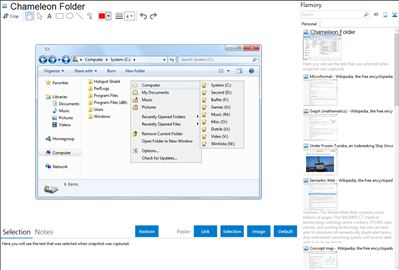
Application info
With Chameleon Folder you can open frequently used and favorite folders in Windows Explorer, Open/Save dialog boxes, archive extract windows, and on the desktop, etc. You can create your own Favorites menu containing submenus. Just click the middle mouse button (the button usually combined with the mouse wheel), and select the necessary folder in the menu to open it. In addition, you can open recent folders and files.
Integration level may vary depending on the application version and other factors. Make sure that user are using recent version of Chameleon Folder. Please contact us if you have different integration experience.