 Clicky Gone and Flamory
Clicky Gone and Flamory
Flamory provides the following integration abilities:
- Create and use window snapshots for Clicky Gone
- Take and edit Clicky Gone screenshots
- Automatically copy selected text from Clicky Gone and save it to Flamory history
To automate your day-to-day Clicky Gone tasks, use the Nekton automation platform. Describe your workflow in plain language, and get it automated using AI.
Screenshot editing
Flamory helps you capture and store screenshots from Clicky Gone by pressing a single hotkey. It will be saved to a history, so you can continue doing your tasks without interruptions. Later, you can edit the screenshot: crop, resize, add labels and highlights. After that, you can paste the screenshot into any other document or e-mail message.
Here is how Clicky Gone snapshot can look like. Get Flamory and try this on your computer.
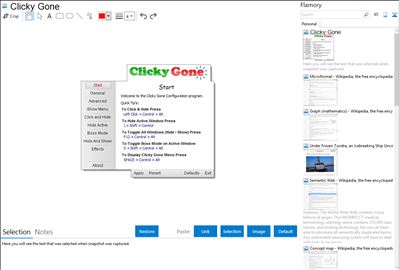
Application info
Clicky Gone allows you to hide your selected windows from view, this includes the taskbar button associated with the application. This utility particularly helps with protecting your privacy by hiding things like your browser with banking details up and someone walks in on you.
There is no need to close your applications if they are taking up to much space on your desktop or taskbar. Each window you hide can optionally be placed as a small icon in the system tray for easy recovery.
This very small application can also reduce the load on your computer by running hidden applications in the background so that they do not interfere with the visible ones. You can also manage an applications priority manually by using its system menu, this menu can be found by right clicking on the title bar or the taskbar button.
Integration level may vary depending on the application version and other factors. Make sure that user are using recent version of Clicky Gone. Please contact us if you have different integration experience.