 ConEmu and Flamory
ConEmu and Flamory
Flamory provides the following integration abilities:
- Create and use window snapshots for ConEmu
- Take and edit ConEmu screenshots
- Automatically copy selected text from ConEmu and save it to Flamory history
To automate your day-to-day ConEmu tasks, use the Nekton automation platform. Describe your workflow in plain language, and get it automated using AI.
Screenshot editing
Flamory helps you capture and store screenshots from ConEmu by pressing a single hotkey. It will be saved to a history, so you can continue doing your tasks without interruptions. Later, you can edit the screenshot: crop, resize, add labels and highlights. After that, you can paste the screenshot into any other document or e-mail message.
Here is how ConEmu snapshot can look like. Get Flamory and try this on your computer.
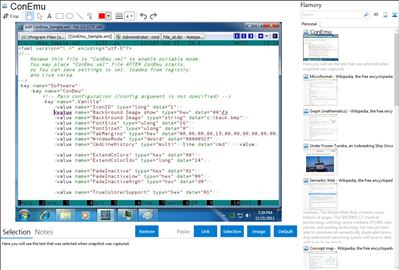
Application info
Windows console emulator with tabs, which presents multiple consoles and simple GUI applications as one customizable GUI window with various features.
Initially, the program was created as a companion to Far Manager ().
Today, ConEmu can be used with any other console application or simple GUI tools (like PuTTY for example). ConEmu is an active project, open to suggestions.
ConEmu starts a console program in hidden console window and provides an alternative customizable GUI window with various features:
smooth and friendly window resizing;
tabs for editors, viewers, panels and consoles;
run simple GUI apps in tabs;
Windows 7 Jump Lists and Progress on Taskbar buttons;
easily run old DOS applications (games) in Windows 7 or 64-bit OS;
thumbnails and tiles in Far Manager;
normal, maximized and full screen graphical window modes;
customizable window fonts;
using 24-bit colors in Far Manager 3.x;
ANSI X3.64 and Xterm 256 colors;
cursor: standard console (horizontal) or GUI (vertical);
optional per-application settings (e.g. palette);
vertical console buffer scrolling using the keyboard (BufferHeight mode);
show full output (1K+ lines) of last command in Far Manager's editor/viewer;
customizable Far Manager right click behaviour (long click opens context menu);
drag and drop (explorer style) of files and folders in Far Manager;
limited support of BDF fonts;
user friendly text and block selection;
transparency and desktop mode;
customizable starting tabs;
configurable and clickable status bar;
and more, and more...
All settings are read from the registry (multiple named configurations are supported), after which the command line parameters are applied. Parameters /Config and /BufferHeight can only be specified on the command line. Most settings are configured using the Settings dialog, not from the command line.
Integration level may vary depending on the application version and other factors. Make sure that user are using recent version of ConEmu. Please contact us if you have different integration experience.