 Emerald Editor (Crimson Editor) and Flamory
Emerald Editor (Crimson Editor) and Flamory
Flamory provides the following integration abilities:
- Create and use window snapshots for Emerald Editor (Crimson Editor)
- Take and edit Emerald Editor (Crimson Editor) screenshots
- Automatically copy selected text from Emerald Editor (Crimson Editor) and save it to Flamory history
To automate your day-to-day Emerald Editor (Crimson Editor) tasks, use the Nekton automation platform. Describe your workflow in plain language, and get it automated using AI.
Screenshot editing
Flamory helps you capture and store screenshots from Emerald Editor (Crimson Editor) by pressing a single hotkey. It will be saved to a history, so you can continue doing your tasks without interruptions. Later, you can edit the screenshot: crop, resize, add labels and highlights. After that, you can paste the screenshot into any other document or e-mail message.
Here is how Emerald Editor (Crimson Editor) snapshot can look like. Get Flamory and try this on your computer.
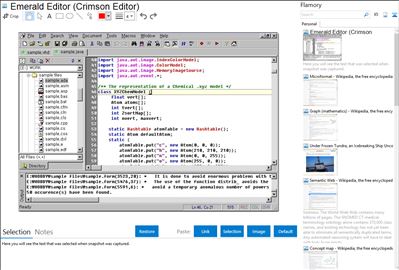
Application info
Crimson Editor is a professional source editor for Windows. While it can serve as a good replacement for Notepad, it also offers many powerful features for programming languages such as HTML, C/C++, Perl and Java.
Integration level may vary depending on the application version and other factors. Make sure that user are using recent version of Emerald Editor (Crimson Editor). Please contact us if you have different integration experience.