 DiviFile and Flamory
DiviFile and Flamory
Flamory provides the following integration abilities:
- Create and use window snapshots for DiviFile
- Take and edit DiviFile screenshots
- Automatically copy selected text from DiviFile and save it to Flamory history
To automate your day-to-day DiviFile tasks, use the Nekton automation platform. Describe your workflow in plain language, and get it automated using AI.
Screenshot editing
Flamory helps you capture and store screenshots from DiviFile by pressing a single hotkey. It will be saved to a history, so you can continue doing your tasks without interruptions. Later, you can edit the screenshot: crop, resize, add labels and highlights. After that, you can paste the screenshot into any other document or e-mail message.
Here is how DiviFile snapshot can look like. Get Flamory and try this on your computer.
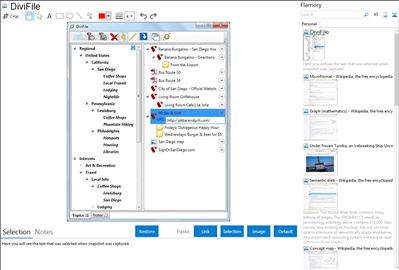
Application info
DiviFile: A Hub for Your Information
Do you maintain a set of folders for organizing your documents? Another set for arranging your Favorites? And yet another set of folders and categories in Microsoft Outlook for notes and emails? What a mess! Wouldn't it be nice to have a tool that can bring together all these otherwise disparate pieces of information and allow you to organize them under one set of categories in one place? DiviFile lets you do just that! It serves as a hub for all information pertinent to your life, and it lets you get maximum mileage from every category you create. Using DiviFile's unique features, you can create your own organizational system that is personally intuitive and then use instant search to find the information you need when you need it.
DiviFile is a:
File-tagging utility
Bookmark manager
Note-taking tool
Research Assistant
Peripheral Brain
Tracker of random bits of information
The single set of categories in DiviFile are called Topics and the items they contain are called Organizables. You can drag-and-drop an organizable – whether it be a file, bookmark, or note – from one topic to another. Dropping it into another topic will associate it with the new topic without severing its link to the present one. This allows you to "tag" an organizable with multiple topics. Related topics (other owners of the items contained by a topic) appear as italicized sub-categories. Clicking on a related topic will display those items that belong to both the related topic and its parent. You can optionally achieve the full potential of this feature by employing a technique known as Faceted Classification.
File-Tagging Utility
In Windows Explorer, a file is shackled to one folder and one folder only. Set your files free by dropping them into DiviFile! Feel free to move files around in Windows Explorer even after adding them to DiviFile. This awesome app taps into file location changes and so knows where your file actually is! You can tag a file in as many categories as you want. For each category, you can see which other categories are related through owning that same file.
Bookmark Manager
DiviFile is a bookmark manager that assists you in organizing your online research across numerous interests and topics. Besides letting you file a bookmark under multiple categories, DiviFile automatically arranges a category's related bookmarks and notes into a tree to reflect their interconnectedness. More specific bookmarks appear as children of more general ones, and notes appear below their sources.
The DiviFile Toolbar will appear in your web browser (Internet Explorer or Firefox) and has a "Bookmark" button, as well as a "Note" button which is enabled whenever text is highlighted. Use these to save bookmarks and clip notes directly from your browser.
When starting out with DiviFile, you may want to import your existing favorites from Internet Explorer. This function will automatically combine bookmarks that point to the same webpage, and file the single resulting item under multiple topics.
Getting Started with DiviFile
Import your existing categories, or start from a clean slate. The "Import" menu lets you bring your existing favorites in from Internet Explorer and notes in from Microsoft Outlook. Send us a request to allow importing from your app of choice. The categories you defined in those apps – together with the favorites, notes, or other items they contain – can then be leveraged within DiviFile to build your master Topics set. Optionally, you can take advantage of the default categories provided the first time you open up DiviFile. These initially-supplied categories are intended to jumpstart your thought process on what top-level categories are relevant to you. You may add to them, modify their titles or, if they don't suit you, delete them.
You may create as many levels of categories and sub-categories as you like. No matter how deep you file a category, you can instantly find it by clicking the binoculars then typing (a portion of) the category's title.
Integration level may vary depending on the application version and other factors. Make sure that user are using recent version of DiviFile. Please contact us if you have different integration experience.