 Uniblue DriverScanner and Flamory
Uniblue DriverScanner and Flamory
Flamory provides the following integration abilities:
- Create and use window snapshots for Uniblue DriverScanner
- Take and edit Uniblue DriverScanner screenshots
- Automatically copy selected text from Uniblue DriverScanner and save it to Flamory history
To automate your day-to-day Uniblue DriverScanner tasks, use the Nekton automation platform. Describe your workflow in plain language, and get it automated using AI.
Screenshot editing
Flamory helps you capture and store screenshots from Uniblue DriverScanner by pressing a single hotkey. It will be saved to a history, so you can continue doing your tasks without interruptions. Later, you can edit the screenshot: crop, resize, add labels and highlights. After that, you can paste the screenshot into any other document or e-mail message.
Here is how Uniblue DriverScanner snapshot can look like. Get Flamory and try this on your computer.
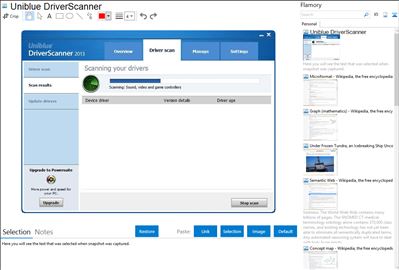
Application info
DriverScanner scans your computer to provide a list of drivers that need to be updated. With single click convenience, DriverScanner will then safely install each update on your PC.
DriverScanner was developed to provide the quickest and safest driver updates. Amongst other features, DriverScanner offers:
A new driver scanning-engine for fast and frequent driver updates
Quick and secure driver downloads
Automatic restore points for maximum safety
Single click driver installations
An elegant, easy to use interface
Uniblue DriverScanner is also known as DriverScanner. Integration level may vary depending on the application version and other factors. Make sure that user are using recent version of Uniblue DriverScanner. Please contact us if you have different integration experience.