 Evernote and Flamory
Evernote and Flamory
Flamory provides the following integration abilities:
- Create and use advanced snapshots for Evernote
- Take and edit Evernote screenshots
- Automatically copy selected text from Evernote and save it to Flamory history
To automate your day-to-day Evernote tasks, use the Nekton automation platform. Describe your workflow in plain language, and get it automated using AI.
Evernote bookmarking
Flamory provides advanced bookmarking for Evernote. It captures screen, selection, text on the page and other context. You can find this bookmark later using search by page content or looking through thumbnail list.
For best experience use Google Chrome browser with Flamory plugin installed.
Screenshot editing
Flamory helps you capture and store screenshots from Evernote by pressing a single hotkey. It will be saved to a history, so you can continue doing your tasks without interruptions. Later, you can edit the screenshot: crop, resize, add labels and highlights. After that, you can paste the screenshot into any other document or e-mail message.
Here is how Evernote snapshot can look like. Get Flamory and try this on your computer.
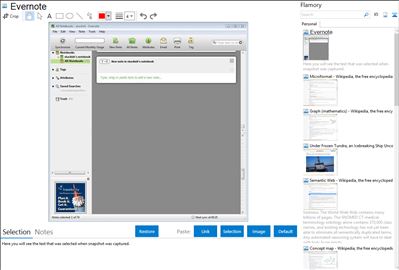
Application info
Evernote easily captures information in any environment on most devices and platforms, and makes this information accessible and searchable at any time, anywhere.
There are 3 version groups of Evernote: WebClipper (Online, with Firefox or Chrome extension), Desktop (Windows + Mac) & mobile (Windows Mobile, iPhone, Blackberry, Palm Tre, Sony X1)
Windows desktop version in English and in German.
Up to 40MB upload /month for free
Invited guests can edit notes in shared notebooks ONLY in Evernote PREMIUM accounts.
You can Email your notes to: [email protected].
Integration level may vary depending on the application version and other factors. Make sure that user are using recent version of Evernote. Please contact us if you have different integration experience.