 GeoShell and Flamory
GeoShell and Flamory
Flamory provides the following integration abilities:
- Create and use window snapshots for GeoShell
- Take and edit GeoShell screenshots
- Automatically copy selected text from GeoShell and save it to Flamory history
To automate your day-to-day GeoShell tasks, use the Nekton automation platform. Describe your workflow in plain language, and get it automated using AI.
Screenshot editing
Flamory helps you capture and store screenshots from GeoShell by pressing a single hotkey. It will be saved to a history, so you can continue doing your tasks without interruptions. Later, you can edit the screenshot: crop, resize, add labels and highlights. After that, you can paste the screenshot into any other document or e-mail message.
Here is how GeoShell snapshot can look like. Get Flamory and try this on your computer.
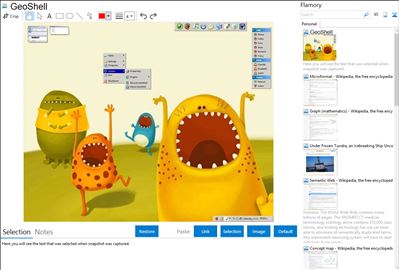
Application info
GeoShell - The premier minimalist Windows shell replacement. It replaces the default Explorer interface. It features menu bars—“geoBars”—that can be dragged-and-dropped anywhere on the users screen. There are also desktop menus that can be triggered whenever a user clicks anywhere on the desktop, and global keyboard shortcuts. It also has plugins that other developers write to add functionality, and skins to change its appearance. Most settings are configured by directly editing the Windows registry, although more recent versions of GeoShell have a configuration utility, GeoConfig, which simplifies configuration tasks.
Integration level may vary depending on the application version and other factors. Make sure that user are using recent version of GeoShell. Please contact us if you have different integration experience.