 HFS (HTTP File Server) and Flamory
HFS (HTTP File Server) and Flamory
Flamory provides the following integration abilities:
- Create and use window snapshots for HFS (HTTP File Server)
- Take and edit HFS (HTTP File Server) screenshots
- Automatically copy selected text from HFS (HTTP File Server) and save it to Flamory history
To automate your day-to-day HFS (HTTP File Server) tasks, use the Nekton automation platform. Describe your workflow in plain language, and get it automated using AI.
Screenshot editing
Flamory helps you capture and store screenshots from HFS (HTTP File Server) by pressing a single hotkey. It will be saved to a history, so you can continue doing your tasks without interruptions. Later, you can edit the screenshot: crop, resize, add labels and highlights. After that, you can paste the screenshot into any other document or e-mail message.
Here is how HFS (HTTP File Server) snapshot can look like. Get Flamory and try this on your computer.
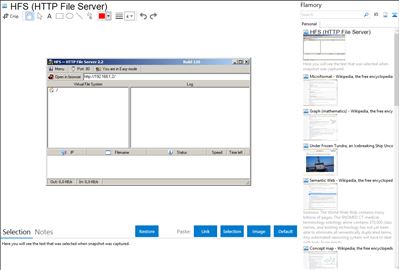
Application info
You can use HFS (HTTP File Server) to send and receive files.
Its different from classic file sharing because it uses web technology to be more compatible with todays Internet.
It also differs from classic web servers because
its very easy to use and runs "right out-of-the box".
Access your remote files, over the network.
It has been successfully tested with Wine under Linux.
HFS (HTTP File Server) is also known as HFS, HTTP File Server. Integration level may vary depending on the application version and other factors. Make sure that user are using recent version of HFS (HTTP File Server). Please contact us if you have different integration experience.