 Infinite Campus and Flamory
Infinite Campus and Flamory
Flamory provides the following integration abilities:
- Create and use advanced snapshots for Infinite Campus
- Take and edit Infinite Campus screenshots
- Automatically copy selected text from Infinite Campus and save it to Flamory history
To automate your day-to-day Infinite Campus tasks, use the Nekton automation platform. Describe your workflow in plain language, and get it automated using AI.
Infinite Campus bookmarking
Flamory provides advanced bookmarking for Infinite Campus. It captures screen, selection, text on the page and other context. You can find this bookmark later using search by page content or looking through thumbnail list.
For best experience use Google Chrome browser with Flamory plugin installed.
Screenshot editing
Flamory helps you capture and store screenshots from Infinite Campus by pressing a single hotkey. It will be saved to a history, so you can continue doing your tasks without interruptions. Later, you can edit the screenshot: crop, resize, add labels and highlights. After that, you can paste the screenshot into any other document or e-mail message.
Here is how Infinite Campus snapshot can look like. Get Flamory and try this on your computer.
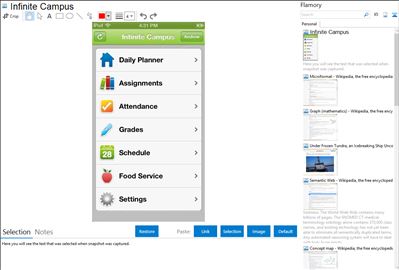
Application info
Access your (or your child's) schedule, grades, assignments and attendance data using the Infinite Campus Mobile Portal! This universal app gives students and parents the same instant access to their data using an iPad, iPhone or iPod Touch.
This app gives you the most mobile access to the data you most commonly access from the Campus Portal.
Notifications
Want to know if an assignment has been scored or if a new grade was submitted? Simply subscribe to notifications regarding changes to grades, assignment scores, and attendance events to receive instant alerts as changes happen.
Daily Planner
Use the Daily Planner to know exactly when and where you need to be today and get a quick view at your next due assignment for each of your classes. Want to see more? Simply dig in deeper by selecting the class you want more information about. Or switch dates and look ahead at tomorrow's schedule or any other date on the calendar.
Schedule
Whether your school uses twelve terms or two, with five day rotations or one, your schedule will always be up-to-date with what your administration has created in the district's calendar.
Attendance
Want to know how many times you've been absent? Or which days your child is still marked unexcused? Use the attendance views to see summary and detail information regarding your attendance record.
Assignments
The days of constantly logging in to check if your teacher corrected your assignment are over. Sign up for notifications to get immediate notification of your score right away. Or feel free to browse your assignments (past and future). Assignments are organized by due date and can be filtered for all classes or a specific class.
Grades
Get instant one-touch access to your grades and dig in deeper to see how your grade was calculated by reviewing the assignments which make up your grade. Forget waiting for report card season to know exactly where your grade stands. In-progress grades display until a final grade is given by the teacher.
Food Service
Check your account balance on the go! (available in Districts using Campus Food Service)
NOTE:
How do I get my District ID?
Your District ID can only be obtained via the Campus Portal. Simply login to your district's Campus Portal and click on the App Store image below the Inbox. You will be brought to a new web page which will list your District ID under Step #2. NOTE: It's possible that if the URL to your district's Infinite Campus installation changes you will need to get a new District ID.
Your district must be updated to the Infinite Campus District Edition enhancement line (E-line) version E.1138 (released Sept. 22, 2011)
For notification services, your district's administrator must activate notifications (System Administration > Portal > Preferences > Mobile) and turn on the "Contact Preferences" portal option for your school.
Initial data connection is required to access the application. The application can be used offline to review data based on the last synchronization. A data connection is required to receive notifications.
Integration level may vary depending on the application version and other factors. Make sure that user are using recent version of Infinite Campus. Please contact us if you have different integration experience.