 mDesktop and Flamory
mDesktop and Flamory
Flamory provides the following integration abilities:
- Create and use window snapshots for mDesktop
- Take and edit mDesktop screenshots
- Automatically copy selected text from mDesktop and save it to Flamory history
To automate your day-to-day mDesktop tasks, use the Nekton automation platform. Describe your workflow in plain language, and get it automated using AI.
Screenshot editing
Flamory helps you capture and store screenshots from mDesktop by pressing a single hotkey. It will be saved to a history, so you can continue doing your tasks without interruptions. Later, you can edit the screenshot: crop, resize, add labels and highlights. After that, you can paste the screenshot into any other document or e-mail message.
Here is how mDesktop snapshot can look like. Get Flamory and try this on your computer.
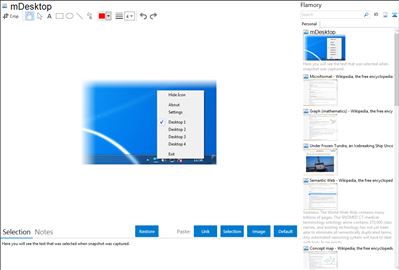
Application info
mDesktop is a lightweight application that allows the user to utilize multiple virtual desktops. Also, mDesktop integrates with Hotcorners. mDesktop currently supports up to ten virtual desktops.
Instructions:
Holding Alt-Desktop Index (e.g. Alt-1, Alt-2...) switches between desktops
Keystroke Alt-Ctrl-Desktop Index sends the active window to selected window (e.g. Alt-Ctrl-2 sends active window to the second virtual desktop)
Right Clicking on tray icon and selecting option "Hide Icon" hides the mDesktop tray icon while the application is still running, allowing you to have a "boss" workspace.
Integration level may vary depending on the application version and other factors. Make sure that user are using recent version of mDesktop. Please contact us if you have different integration experience.