 Menu Uninstaller and Flamory
Menu Uninstaller and Flamory
Flamory provides the following integration abilities:
- Create and use window snapshots for Menu Uninstaller
- Take and edit Menu Uninstaller screenshots
- Automatically copy selected text from Menu Uninstaller and save it to Flamory history
To automate your day-to-day Menu Uninstaller tasks, use the Nekton automation platform. Describe your workflow in plain language, and get it automated using AI.
Screenshot editing
Flamory helps you capture and store screenshots from Menu Uninstaller by pressing a single hotkey. It will be saved to a history, so you can continue doing your tasks without interruptions. Later, you can edit the screenshot: crop, resize, add labels and highlights. After that, you can paste the screenshot into any other document or e-mail message.
Here is how Menu Uninstaller snapshot can look like. Get Flamory and try this on your computer.
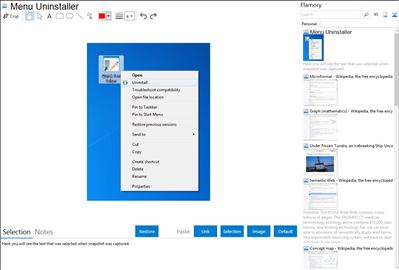
Application info
Uninstall your software directly from its shortcut!
Just select the software shortcut icon, click on the right mouse button and then choose "Uninstall". That's about it!
Saving the time to go to control panel and then "Add/Remove Programs" and select the appropriate software to uninstall.
Integration level may vary depending on the application version and other factors. Make sure that user are using recent version of Menu Uninstaller. Please contact us if you have different integration experience.