 pdfEdit995 and Flamory
pdfEdit995 and Flamory
Flamory provides the following integration abilities:
- Create and use advanced snapshots for pdfEdit995
- Take and edit pdfEdit995 screenshots
- Automatically copy selected text from pdfEdit995 and save it to Flamory history
To automate your day-to-day pdfEdit995 tasks, use the Nekton automation platform. Describe your workflow in plain language, and get it automated using AI.
pdfEdit995 bookmarking
Flamory provides advanced bookmarking for pdfEdit995. It captures screen, selection, text of the document and other context. You can find this bookmark later using search by document content or looking through thumbnail list.
Screenshot editing
Flamory helps you capture and store screenshots from pdfEdit995 by pressing a single hotkey. It will be saved to a history, so you can continue doing your tasks without interruptions. Later, you can edit the screenshot: crop, resize, add labels and highlights. After that, you can paste the screenshot into any other document or e-mail message.
Here is how pdfEdit995 snapshot can look like. Get Flamory and try this on your computer.
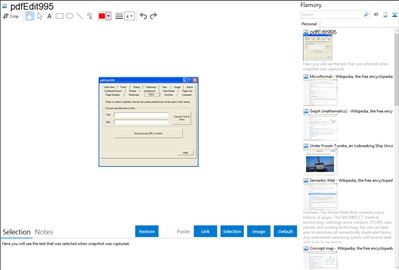
Application info
PdfEdit995 is part of the Pdf995 Suite of products. As a group, they offer a complete solution for your document publishing needs, providing ease of use, flexibility in format, and industry-standard security. And all at no cost to you.
PdfEdit995 is an easy-to-use utility for pdf995 which enables you to:
1.
Create links.
2.
Bookmark pages.
3.
Automatically attach a PDF to an email message for sending. (This requires that a default MAPI compliant email client such as Microsoft Outlook is specified.)
4.
Combine multiple (2 or more) documents into a single PDF document. This can be used to create PDF documents from multiple applications, such as Word, PowerPoint, Excel and even other PDF documents.
5.
Web View. Optimize PDF documents if you plan to post them on web servers that support bit streaming. This may increase PDF file size.
Compress Existing PDF - This tool will apply compression to reduce file size of a PDF. The new PDF may not be viewable in older PDF viewers.
6.
Rotate page orientation by 90 degrees, resulting in a "landscape" orientation. This is particularly useful when printing PowerPoint presentations and Excel charts.
7.
Create stationery: create letterhead, an embossing, or backgrounds for PDF documents.
8.
Include pdf995 and pdfEdit buttons in the Microsoft Word toolbar. Facilitates automatic transfer of links and Table of Contents to PDF.
9.
Autoname provides 3 options-
a. Name and specify location of the PDF document using the "Save As" dialog (default).
b. Automatically name the document based on the originating document and save it in the pdf995\output folder.
c. Save all PDF documents to the same filename. When this is selected the user is prompted to specify a PDF filename. This can be helpful when pdf995 is incorporated into automated workflow systems.
10.
Embed fonts.
11.
Stamp. This feature places a stamp on every page of the last document printed with pdf995. The stamp may not be visible on documents that are rotated, contain backgrounds or have non-standard formats. Font, outline mode, text size, orientation, and text location may be specified. Windows 2000 and later support foreground stamping and auto-stamping of all PDF files created with Pdf995. This feature may be used with OmniFormat and pdfEdit995 Batch mode.
The following entries may be used as part or all of the text. This will facilitate auto-stamping and coding of PDF files created with Pdf995.
#Date# - complete date
#m# - month of year
#d# - day of month
#y# - year
#H# - hour
#M# - minute
#S# - second
#Author# - Author name specified in pdf995.ini in the [Parameters] section under Stamp Author.
#Number# - Automatically incremented number specified in pdf995.ini in the [Parameters] section under Stamp Number.
12.
Automatically display PDF documents in the default PDF viewer when printing is complete. (This requires that a PDF viewer is installed.)
13.
Extract the complete text, or a statistically generated summary, of a document printed with pdf995.
14.
Queue Microsoft Office documents for automated printing to the default printer.
15.
Specify Image Resolution. Users may specify the image resolution for PDF files created by pdf995. The default is High. Low and medium settings can reduce PDF file size.
16.
Include page numbers on the bottom center of the page.
17.
Specify the document properties of the last PDF created: Title, Subject, Author, Keywords and Opening Mode.
18.
Convert each page of a document to an image format (JPEG, PCX , PNG, TIF, or BMP). Users may specify resolution between 1 and 1200 pixels per inch. Lower resolution JPEG images are suitable for use as thumbnails.
19.
PSHandler. PdfEdit may be configured to automatically convert .PS files to .PDF when they are double-clicked.
20.
Bookmark pages. Users may bookmark pages of the last document printed with pdf995. Note: The PDF must not be open in the Viewer when adding bookmarks. Bookmarks may be arranged hierarchically. The bookmark list may be saved for future use with other PDFs. In addition, it is possible to automatically add bookmarks specified in the list to all PDFs created with Pdf995 by adding the following to the [Parameters] section of pdf995.ini:
ProcessPS=c:\pdf995\res\utilities\pdfedit995.exe InsertBookMarks
The auto-insertion process will refer to c:\pdf995\res\utilities\bookmarks.xml for the bookmark list.
21.
Output to doc format as well as html. The pdfEdit995 HTML Module allows users to convert PDF files to HTML files complete with images or Word DOC files without images. The pdfEdit995 HTML Module is available as a free download.
22.
PrintPDF. This utility (PrintPDF.exe) will print a PDF to the default system printer. It may be called from the command line, batch files or programmatically.
23.
Extract. Extract a page range from an existing PDF to a new PDF.
24.
Support for RGB and CMYK colorspaces.
25.
Burst PDF documents
This utility (BurstPDF.exe) will break a PDF into several smaller PDFs of n pages. Paths must be in quotes. The "##" will be replaced by the document number. The final number specifies the pages per new PDF.
Example:
burstpdf.exe "c:\input.pdf" "c:\output##.pdf" 3
26.
Comment
This feature places a sticky note annotation on the last document printed with Pdf995. Color, position and page range may be specified. The following entries may be used as part or all of the text. This will facilitate auto-stamping and coding of PDF files created with Pdf995. The following entries may be used as part or all of the text or title.
#Date# - complete date
#m# - month of year
#d# - day of month
#y# - year
#H# - hour
#M# - minute
#S# - second
#pp# - page number
#File# - file name
#Author# - author name specified in pdf995.ini in the [Parameters] section under Annotation Author.
#Number# - automatically incremented number specified in pdf995.ini in the [Parameters] section under Annotation Number.
#Misc# - string specified in pdf995.ini in the [Parameters] section under Annotation Misc.
Integration level may vary depending on the application version and other factors. Make sure that user are using recent version of pdfEdit995. Please contact us if you have different integration experience.