 PWGen (Password Generator) and Flamory
PWGen (Password Generator) and Flamory
Flamory provides the following integration abilities:
- Create and use window snapshots for PWGen (Password Generator)
- Take and edit PWGen (Password Generator) screenshots
- Automatically copy selected text from PWGen (Password Generator) and save it to Flamory history
To automate your day-to-day PWGen (Password Generator) tasks, use the Nekton automation platform. Describe your workflow in plain language, and get it automated using AI.
Screenshot editing
Flamory helps you capture and store screenshots from PWGen (Password Generator) by pressing a single hotkey. It will be saved to a history, so you can continue doing your tasks without interruptions. Later, you can edit the screenshot: crop, resize, add labels and highlights. After that, you can paste the screenshot into any other document or e-mail message.
Here is how PWGen (Password Generator) snapshot can look like. Get Flamory and try this on your computer.
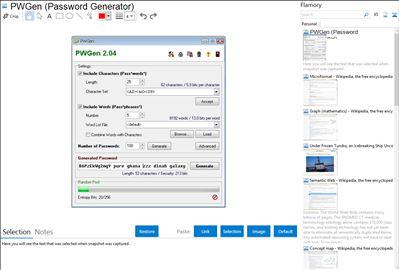
Application info
Pwgen is a small, GPL'ed password generator which creates passwords which can be easily memorized by a human.
For Windows a GUI version of PWGen is available on
It can create large amounts of cryptographically-secure passwords or passphrases (from word lists). It uses a random pool to gather entropy from user inputs and system parameters. Offers text encryption and random data file creation, too.
Integration level may vary depending on the application version and other factors. Make sure that user are using recent version of PWGen (Password Generator). Please contact us if you have different integration experience.