 Quick Startup and Flamory
Quick Startup and Flamory
Flamory provides the following integration abilities:
- Create and use window snapshots for Quick Startup
- Take and edit Quick Startup screenshots
- Automatically copy selected text from Quick Startup and save it to Flamory history
To automate your day-to-day Quick Startup tasks, use the Nekton automation platform. Describe your workflow in plain language, and get it automated using AI.
Screenshot editing
Flamory helps you capture and store screenshots from Quick Startup by pressing a single hotkey. It will be saved to a history, so you can continue doing your tasks without interruptions. Later, you can edit the screenshot: crop, resize, add labels and highlights. After that, you can paste the screenshot into any other document or e-mail message.
Here is how Quick Startup snapshot can look like. Get Flamory and try this on your computer.
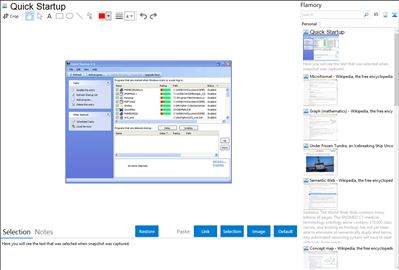
Application info
When you turn on your computer certain applications, drivers, and services are automatically started at the beginning of each Windows session. The information that tells Windows to automatically start these items can be located in a number of places, ranging from a program group on your Start Menu, to certain initialization files that are executed when Windows starts, to one of many places in the system registry. The Quick StartUp manager tool lets you centrally manage all of these items using one single interface. Using the Quick StartUp manager you can easily add, remove, edit, disable, and enable any and all of these "startup items" in order to keep your system's boot-up process as fast and efficient as possible.
Integration level may vary depending on the application version and other factors. Make sure that user are using recent version of Quick Startup. Please contact us if you have different integration experience.