 QuickTime Player and Flamory
QuickTime Player and Flamory
Flamory provides the following integration abilities:
- Create and use window snapshots for QuickTime Player
- Take and edit QuickTime Player screenshots
- Automatically copy selected text from QuickTime Player and save it to Flamory history
To automate your day-to-day QuickTime Player tasks, use the Nekton automation platform. Describe your workflow in plain language, and get it automated using AI.
Screenshot editing
Flamory helps you capture and store screenshots from QuickTime Player by pressing a single hotkey. It will be saved to a history, so you can continue doing your tasks without interruptions. Later, you can edit the screenshot: crop, resize, add labels and highlights. After that, you can paste the screenshot into any other document or e-mail message.
Here is how QuickTime Player snapshot can look like. Get Flamory and try this on your computer.
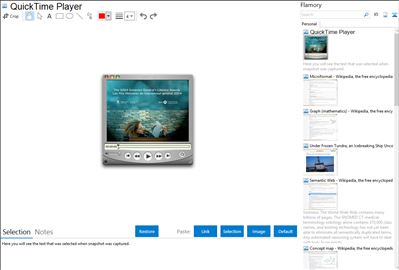
Application info
Use Quicktime to watch Internet video, HD movie trailers, or personal media clips.
In Mac OS X Lion, Quicktime lets you record part of the screen, such as a specific window. It’s perfect for creating a video tutorial of an application. QuickTime can also trim the length of video clips or combine multiple clips into a single movie. Simply drag the clips you want into a movie window — QuickTime automatically scales or crops them so they match the dimensions of the movie.
Quicktime runs on both Mac and PC, and works with these popular video or audio formats:
QuickTime Player is also known as QuickTime, QuickTime X. Integration level may vary depending on the application version and other factors. Make sure that user are using recent version of QuickTime Player. Please contact us if you have different integration experience.