 Remove Empty Directories (RED) and Flamory
Remove Empty Directories (RED) and Flamory
Flamory provides the following integration abilities:
- Create and use window snapshots for Remove Empty Directories (RED)
- Take and edit Remove Empty Directories (RED) screenshots
- Automatically copy selected text from Remove Empty Directories (RED) and save it to Flamory history
To automate your day-to-day Remove Empty Directories (RED) tasks, use the Nekton automation platform. Describe your workflow in plain language, and get it automated using AI.
Screenshot editing
Flamory helps you capture and store screenshots from Remove Empty Directories (RED) by pressing a single hotkey. It will be saved to a history, so you can continue doing your tasks without interruptions. Later, you can edit the screenshot: crop, resize, add labels and highlights. After that, you can paste the screenshot into any other document or e-mail message.
Here is how Remove Empty Directories (RED) snapshot can look like. Get Flamory and try this on your computer.
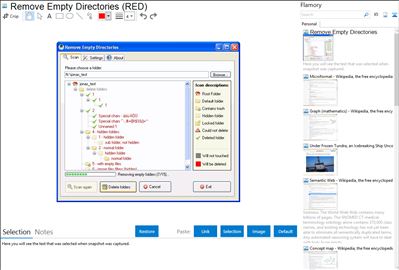
Application info
RED searches and deletes empty directories recursively below a given start folder and shows the result in a well arranged tree. Further you can create some custom rules for keeping and deleting folders. Empty files in directories can also be ignored. Just try RED to see the other features - no registry keys or system files will be touched.
Remove Empty Directories (RED) is also known as RED. Integration level may vary depending on the application version and other factors. Make sure that user are using recent version of Remove Empty Directories (RED). Please contact us if you have different integration experience.