 ScreenSteps and Flamory
ScreenSteps and Flamory
Flamory provides the following integration abilities:
- Create and use window snapshots for ScreenSteps
- Take and edit ScreenSteps screenshots
- Automatically copy selected text from ScreenSteps and save it to Flamory history
To automate your day-to-day ScreenSteps tasks, use the Nekton automation platform. Describe your workflow in plain language, and get it automated using AI.
Screenshot editing
Flamory helps you capture and store screenshots from ScreenSteps by pressing a single hotkey. It will be saved to a history, so you can continue doing your tasks without interruptions. Later, you can edit the screenshot: crop, resize, add labels and highlights. After that, you can paste the screenshot into any other document or e-mail message.
Here is how ScreenSteps snapshot can look like. Get Flamory and try this on your computer.
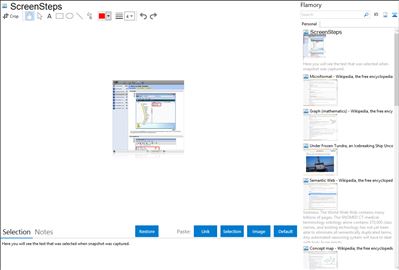
Application info
Capture a picture of each step of the process you are trying to demonstrate. ScreenSteps automatically creates a document for you with each screenshot in the exact order you took it.
Use ScreenSteps built in annotation and text tools to add highlights, arrows, and text to complete your tutorial.
Export out to a wide variety of formats including HTML, PDF, Microsoft Word, WordPress, TypePad, Blogger, Joomla, Movable Type, MindTouch, Google Sites and Confluence.
Integration level may vary depending on the application version and other factors. Make sure that user are using recent version of ScreenSteps. Please contact us if you have different integration experience.