 Splitview and Flamory
Splitview and Flamory
Flamory provides the following integration abilities:
- Create and use window snapshots for Splitview
- Take and edit Splitview screenshots
- Automatically copy selected text from Splitview and save it to Flamory history
To automate your day-to-day Splitview tasks, use the Nekton automation platform. Describe your workflow in plain language, and get it automated using AI.
Screenshot editing
Flamory helps you capture and store screenshots from Splitview by pressing a single hotkey. It will be saved to a history, so you can continue doing your tasks without interruptions. Later, you can edit the screenshot: crop, resize, add labels and highlights. After that, you can paste the screenshot into any other document or e-mail message.
Here is how Splitview snapshot can look like. Get Flamory and try this on your computer.
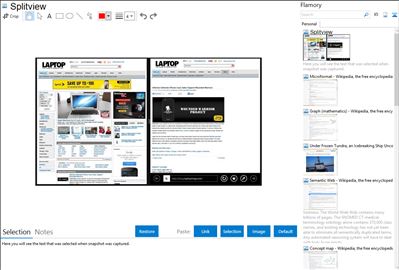
Application info
SplitView enables dual monitor usage with Remote Desktop and widescreen monitors.
SplitView also lets you take full advantage of your widescreen or high resolution monitor by enabling you to work with multiple applications at the same time.
You don't need to fiddle with windows to move or resize them to fit your desktop. Neither do you need to keep alternating between windows using Alt-Tab or the taskbar for simple tasks like copy-pasting or comparing documents. SplitView transforms a large single monitor system into a multi-monitor system enabling you to focus on your work, not on window management.
Integration level may vary depending on the application version and other factors. Make sure that user are using recent version of Splitview. Please contact us if you have different integration experience.