 SSD Life and Flamory
SSD Life and Flamory
Flamory provides the following integration abilities:
- Create and use window snapshots for SSD Life
- Take and edit SSD Life screenshots
- Automatically copy selected text from SSD Life and save it to Flamory history
To automate your day-to-day SSD Life tasks, use the Nekton automation platform. Describe your workflow in plain language, and get it automated using AI.
Screenshot editing
Flamory helps you capture and store screenshots from SSD Life by pressing a single hotkey. It will be saved to a history, so you can continue doing your tasks without interruptions. Later, you can edit the screenshot: crop, resize, add labels and highlights. After that, you can paste the screenshot into any other document or e-mail message.
Here is how SSD Life snapshot can look like. Get Flamory and try this on your computer.
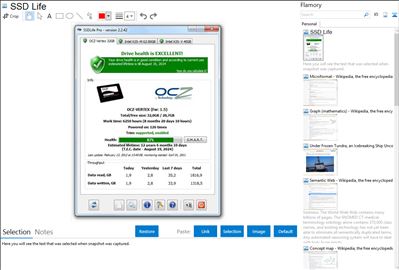
Application info
SSD reliability analysis
It’s a shame when a drive failure results in all your personal data being lost. SSDLife allows you to control how worn your SSDs are in an easy and convenient way, which means you can control how safely and securely your data is stored on them.
SSD lifetime calculation
SSD Life analyzes how actively you use your solid-state drive and uses a special algorithm to calculate its estimated lifetime. Of course, the date of the lifetime expiration is corrected depending on how intensively you keep using your drive.
Full drive information
The entire information about your SSD — from general (manufacturer, model) to technical (whether your drive/system supports TRIM) — is displayed in the main window of SSD Life. Sometimes you may need it to find out how many hours the drive has already been in operation, for example, when you buy a used SSD.
Integration level may vary depending on the application version and other factors. Make sure that user are using recent version of SSD Life. Please contact us if you have different integration experience.