 TaggedFrog and Flamory
TaggedFrog and Flamory
Flamory provides the following integration abilities:
- Create and use window snapshots for TaggedFrog
- Take and edit TaggedFrog screenshots
- Automatically copy selected text from TaggedFrog and save it to Flamory history
To automate your day-to-day TaggedFrog tasks, use the Nekton automation platform. Describe your workflow in plain language, and get it automated using AI.
Screenshot editing
Flamory helps you capture and store screenshots from TaggedFrog by pressing a single hotkey. It will be saved to a history, so you can continue doing your tasks without interruptions. Later, you can edit the screenshot: crop, resize, add labels and highlights. After that, you can paste the screenshot into any other document or e-mail message.
Here is how TaggedFrog snapshot can look like. Get Flamory and try this on your computer.
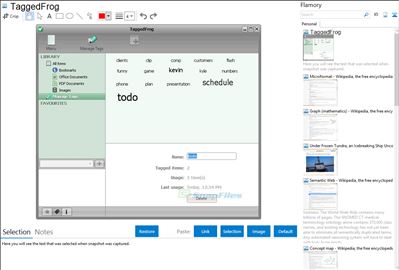
Application info
Based on the convenient drag’n’drop technique, TaggedFrog allows you to organize your files, documents and Web links. Just add objects to the library and tag them with any keywords. That’s it. You can forget the file name or where the file is located, but dont worry - the tags will find the file for you. You can tag Web links, Microsoft Office documents, PDF documents and images. In fact, you can tag any kind of file. And if you wish, you can tag each and every file on your hard drive!
Key features:
To tag data just drop it from File Explorer or Web Browser
Fast and intuitive access to your files via tag cloud
Simple and clean - everything you need, nothing you don't
Organize with ease - tags, filters and sets
Integration with Windows Explorer context menu
Automation with help of Scan and tag and Auto-tagging features
Integration level may vary depending on the application version and other factors. Make sure that user are using recent version of TaggedFrog. Please contact us if you have different integration experience.