 TextPad and Flamory
TextPad and Flamory
Flamory provides the following integration abilities:
- Create and use advanced snapshots for TextPad
- Take and edit TextPad screenshots
- Automatically copy selected text from TextPad and save it to Flamory history
To automate your day-to-day TextPad tasks, use the Nekton automation platform. Describe your workflow in plain language, and get it automated using AI.
TextPad bookmarking
Flamory provides advanced bookmarking for TextPad. It captures screen, selection, text of the document and other context. You can find this bookmark later using search by document content or looking through thumbnail list.
Screenshot editing
Flamory helps you capture and store screenshots from TextPad by pressing a single hotkey. It will be saved to a history, so you can continue doing your tasks without interruptions. Later, you can edit the screenshot: crop, resize, add labels and highlights. After that, you can paste the screenshot into any other document or e-mail message.
Here is how TextPad snapshot can look like. Get Flamory and try this on your computer.
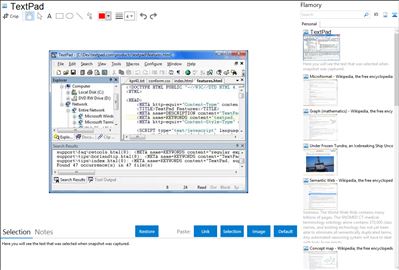
Application info
TextPad is designed to provide the power and functionality to satisfy the most demanding text editing requirements. It can edit files up to the limits of virtual memory, and it will work with the 32-bit and 64-bit editions of Windows 7, Vista, XP, 2000, Server 2003 and 2008.
TextPad has been implemented according to the Windows XP user interface guidelines, so great attention has been paid to making it easy for both beginners and experienced users. In-context help is available for all commands, and in-context menus pop-up with the right mouse button. The Windows multiple document interface allows multiple files to be edited simultaneously, with up to 2 views on each file. Text can be dragged and dropped between files.
In addition to the usual cut and paste capabilities, you can correct the most common typing errors with commands to change case, and transpose words, characters and lines. Other commands let you indent blocks of text, split or join lines, and insert whole files. Any change can be undone or redone, right back to the first one made. Visible bookmarks can be put on lines, and edit commands can be applied to lines with bookmarks.
Frequently used combinations of commands can be saved as keystroke macros, and the spelling checker has dictionaries for 10 languages.
It also has a customizable tools menu, and integral file compare and search commands, with hypertext jumps from the matched text to the corresponding line in the source file (ideal for integrating compilers).
Integration level may vary depending on the application version and other factors. Make sure that user are using recent version of TextPad. Please contact us if you have different integration experience.