 vCard Import-Export for Outlook and Flamory
vCard Import-Export for Outlook and Flamory
Flamory provides the following integration abilities:
- Create and use window snapshots for vCard Import-Export for Outlook
- Take and edit vCard Import-Export for Outlook screenshots
- Automatically copy selected text from vCard Import-Export for Outlook and save it to Flamory history
To automate your day-to-day vCard Import-Export for Outlook tasks, use the Nekton automation platform. Describe your workflow in plain language, and get it automated using AI.
Screenshot editing
Flamory helps you capture and store screenshots from vCard Import-Export for Outlook by pressing a single hotkey. It will be saved to a history, so you can continue doing your tasks without interruptions. Later, you can edit the screenshot: crop, resize, add labels and highlights. After that, you can paste the screenshot into any other document or e-mail message.
Here is how vCard Import-Export for Outlook snapshot can look like. Get Flamory and try this on your computer.
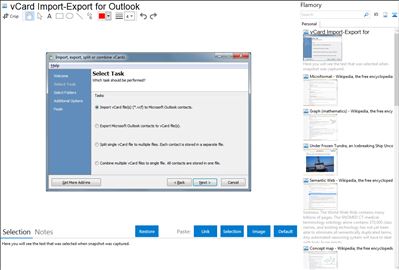
Application info
With vCard ImportExport, you are able to easily import multiple vCard files (known as .vcf files) to your Microsoft® Outlook® contacts - simply, select the contacts folder and the files to import - the app will do the job from there.
You are also able to export multiple Outlook contacts to the widely adopted vCard format, this provides an openly-supported contacts file that can be sent to any recipient you need to share the contacts with. Try it FREE!
vCard Import-Export for Outlook is also known as vCard Import-Export, vCard ImportExport. Integration level may vary depending on the application version and other factors. Make sure that user are using recent version of vCard Import-Export for Outlook. Please contact us if you have different integration experience.