 VCOrganizer and Flamory
VCOrganizer and Flamory
Flamory provides the following integration abilities:
- Create and use window snapshots for VCOrganizer
- Take and edit VCOrganizer screenshots
- Automatically copy selected text from VCOrganizer and save it to Flamory history
To automate your day-to-day VCOrganizer tasks, use the Nekton automation platform. Describe your workflow in plain language, and get it automated using AI.
Screenshot editing
Flamory helps you capture and store screenshots from VCOrganizer by pressing a single hotkey. It will be saved to a history, so you can continue doing your tasks without interruptions. Later, you can edit the screenshot: crop, resize, add labels and highlights. After that, you can paste the screenshot into any other document or e-mail message.
Here is how VCOrganizer snapshot can look like. Get Flamory and try this on your computer.
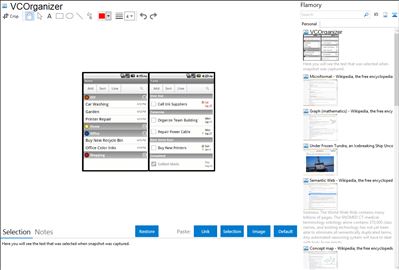
Application info
VCOrganizer Pro for Android touch devices allows for secure storage of your important notes, tasks, contacts, and calendar events. VCOrganizer can sync your notes, tasks, events and categories with your MS Outlook client. It provides the industry-proven data AES encryption feature to better protect the information on your device.
VCOrganizer can be purchased from Android Market.
To Sync with your MS Outlook Client, please download and install the VCOrganizer SyncCenter. It's a free utitlty to work with VCOrganizer for Android touch device.
VCOrganizer comes with a Notes App, Tasks App, and Calendar App.
For Calendar events, it will sync with both Android's native Calendar app and VCOrganizer's built-in Calendar app.
For contacts, it will only sync with the Android native Contacts app
Integration level may vary depending on the application version and other factors. Make sure that user are using recent version of VCOrganizer. Please contact us if you have different integration experience.