 Virtual CD-ROM Control Panel and Flamory
Virtual CD-ROM Control Panel and Flamory
Flamory provides the following integration abilities:
- Create and use window snapshots for Virtual CD-ROM Control Panel
- Take and edit Virtual CD-ROM Control Panel screenshots
- Automatically copy selected text from Virtual CD-ROM Control Panel and save it to Flamory history
To automate your day-to-day Virtual CD-ROM Control Panel tasks, use the Nekton automation platform. Describe your workflow in plain language, and get it automated using AI.
Screenshot editing
Flamory helps you capture and store screenshots from Virtual CD-ROM Control Panel by pressing a single hotkey. It will be saved to a history, so you can continue doing your tasks without interruptions. Later, you can edit the screenshot: crop, resize, add labels and highlights. After that, you can paste the screenshot into any other document or e-mail message.
Here is how Virtual CD-ROM Control Panel snapshot can look like. Get Flamory and try this on your computer.
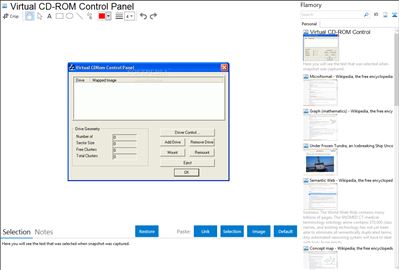
Application info
This free program for lets you create a virtual CD drive on your hard disk. The "32k" program load ISO Images (iso), CDFS (cdfs), Joilet (jo), Rock Ridge (rock), UDF (udf), and any standard iso format.
For anyone unfamiliar with the terms 'virtual CD' or 'CD emulator', they mean that you can copy the entire contents of a CD-ROM to your hard disk and run the programs or access the files without the need for the original CD. This can make files more accessible, faster and more convenient. Given the speed and size of today's hard drives, you could easily fit a number of CDs onto your hard drive without noticing the difference. Assuming you had 30 full CDs, these would take around 20GB on a hard drive and all will be accessible after a few clicks of a mouse.
Hard drives are about 10 times faster than a CD, plus you can instantly access the file instead of grabbing the CD case, inserting the CD and awaiting for the contents to load. It's true, you could try copying the files over to the hard drive, but this can get messy, plus some programs require a CD to be loaded in order to run. This virtual CD program 'pretends' it is a CD drive (even though the files are on your hard drive), so your programs will run as normal.
It only works with ISO images
Installation instructions
=========================
1. Copy VCdControlTool.exe and VCdRom.sys to your %patch% or to system32 folder.
2. Execute VCdControlTool.exe
3. Click "Driver control"
4. If the "Install Driver" button is available, click it. Navigate to the %systemroot%system32drivers folder, select VCdRom.sys, and click Open.
5. Click "Start"
6. Click OK
7. Click "Add Drive" to add a drive to the drive list.
Ensure that the drive added is not a local drive.
If it is, continue to click "Add Drive" until an unused drive letter is available.
8. Select an unused drive letter from the drive list and click "Mount".
9. Navigate to the image file, select it, and click "OK". UNC naming conventions should not be used, however mapped network drives should be OK.
You may now use the drive letter as if it were a local CD-ROM device. When you are finished you may unmount, stop, and remove the driver from memory using the driver control.
Virtual CD-ROM Control Panel is also known as Microsoft Virtual CD Control Tool. Integration level may vary depending on the application version and other factors. Make sure that user are using recent version of Virtual CD-ROM Control Panel. Please contact us if you have different integration experience.