 Virtual Volumes View and Flamory
Virtual Volumes View and Flamory
Flamory provides the following integration abilities:
- Create and use window snapshots for Virtual Volumes View
- Take and edit Virtual Volumes View screenshots
- Automatically copy selected text from Virtual Volumes View and save it to Flamory history
To automate your day-to-day Virtual Volumes View tasks, use the Nekton automation platform. Describe your workflow in plain language, and get it automated using AI.
Screenshot editing
Flamory helps you capture and store screenshots from Virtual Volumes View by pressing a single hotkey. It will be saved to a history, so you can continue doing your tasks without interruptions. Later, you can edit the screenshot: crop, resize, add labels and highlights. After that, you can paste the screenshot into any other document or e-mail message.
Here is how Virtual Volumes View snapshot can look like. Get Flamory and try this on your computer.
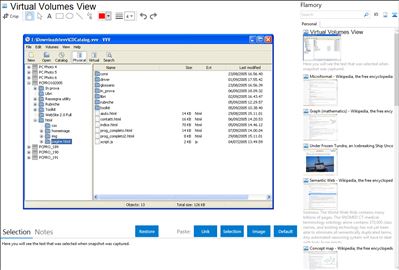
Application info
VVV is an application that catalogs the content of removable volumes like CD and DVD disks for off-line searching. Folders and files can also be arranged in a single, virtual file system. Each folder of this virtual file system can contain files from many disks so you can arrange your data in a simple and logical way.
VVV also stores metadata information from MP3 files: author, title, album and so on.
It is possible to share the same catalog, stored in a network server, among Windows, Linux and OSX computers. The network server is simply a computer running a database server program.
Virtual Volumes View is also known as VVV. Integration level may vary depending on the application version and other factors. Make sure that user are using recent version of Virtual Volumes View. Please contact us if you have different integration experience.